|
Using the Party Name Search
feature
|
When
the Party Name Search tab opens, the search
is set by default to search an individual
name. Enter the name in the
appropriate fields, first name first and
last name last.
NOTE:
The most common error users make is entering
the last name first, in the first name
field, and the first name last, in the last
name field. Please check your name
entries to be sure you haven't done this.
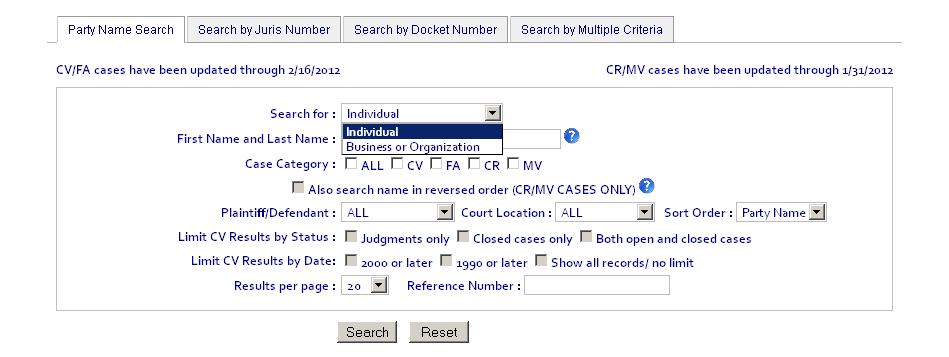
Open
the pull-down list to select "Business or
Organization" if your search requires.
The appropriate text box for entering a
business or organization name will appear.
The system displays a "busy" wheel
 as it loads the appropriate field , and such
symbols appear anytime the system is
processing a user request on the server.
as it loads the appropriate field , and such
symbols appear anytime the system is
processing a user request on the server.
Next, select the desired case categories:
ALL; CV (civil); FA (family); CR (criminal);
and/or MV (motor vehicle).
NOTE: If ALL or CR and/or MV are
selected, the grey box adjoining the line
"Also search name in reversed order" will
open up and allow you to uncheck it.
The default selection is for a
bi-directional search of the CR and MV
records. The name field used in
searching these records is a single long
name field that can accommodate a first last
and middle name, so it is crucial to a
thorough search that this option is
enabled in order to catch names like
"Everett Winston" entered as both
"Everett Winston" and "Winston Everett."
If you feel comfortable turning off this
feature, you may.
Select the party type, ALL, plaintiff only,
or defendant only.
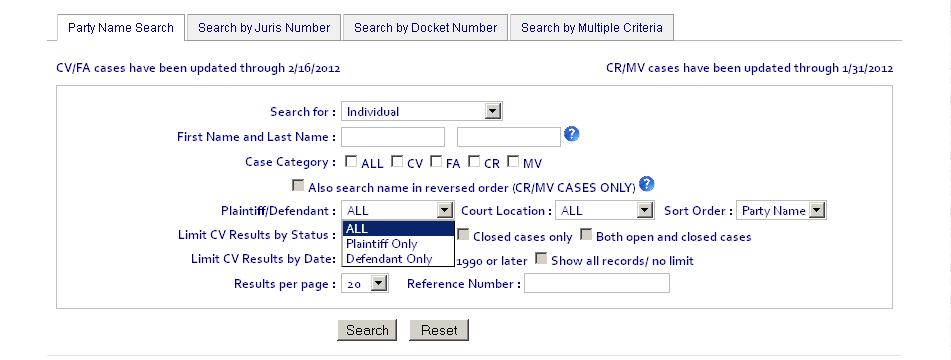
Select the Court Location from the pull-down
list.
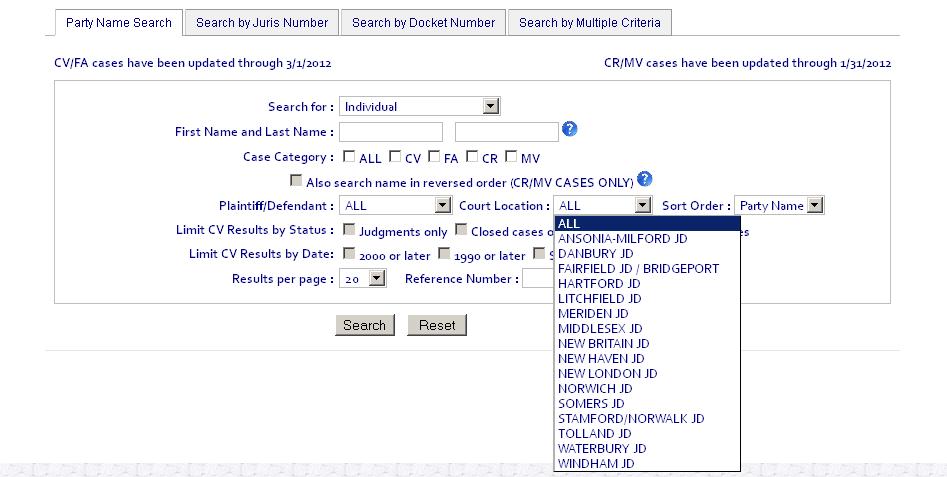
If desired, set the sort order to
Location (alphabetical by
three-letter code, such as AAN, DBD,
FBT, etc.) or Case type (also
alphabetical by three-character
code, such as C40, P00, V01, etc.);
otherwise the results will be
displayed alphabetically by Party
Name (sorted by last name first,
then first name; or alphabetically
on the business name).
If you've selected ALL or CV as
the case category, you have the
option to limit the matching results
returned to closed cases only, or
only those cases reporting a
judgment (includes judgments of
dismissal, administrative judgments
and other judgments not on the
merits of the case). The
default value is to return both open
and closed cases.
Also, if you've selected ALL or
CV as the case category, you can
limit the matching results returned
to only cases filed after 1990 or
only cases filed after 2000.
This will help those researchers who
only want a ten-year search or a
twenty-year search of civil cases.
The default value is to search the
entire Court PC database, which
includes many CV records dating back
to the 1980s.
You can set the Results per page
box to return 20, 50, or 100 civil
records per page.
If you have an internal file
reference number for your billing
purposes, enter it in the "Reference
Number" box and we'll make sure it
appears on your invoice.
contact: John Lach, Court PC of
Connecticut Inc.
toll-free
fax:
866-768-3761
mail to: P
O Box 951, Philmont, NY 12565
|